RCT Express has been tested in Internet Explorer with Compatibility View turned off. You may encounter less than optimal results if you have Compatibility View turned on, therefore we recommend that you turn off Compatibility View in Internet Explorer.
There are a number of different ways to turn off Compatibility View in IE.
Option One: Using the Address bar
![]()
- If Compatibility View is “on” the icon will be highlighted blue as shown in the graphic above.
- Click the highlighted icon to turn off Compatibility View. The icon will turn gray as shown below.
![]()
Note: Displaying the Tools menu in Internet Explorer
The next options use the Tools menu in IE.
- If the Tools menu is not currently displayed in IE, right click in any open area to display the toolbar options.

- Select “Menu bar”.

When “Menu bar” is checked the “Tools” menu will be displayed in IE.
Option Two: Using the Tools menu
- Click the Tools menu in IE.
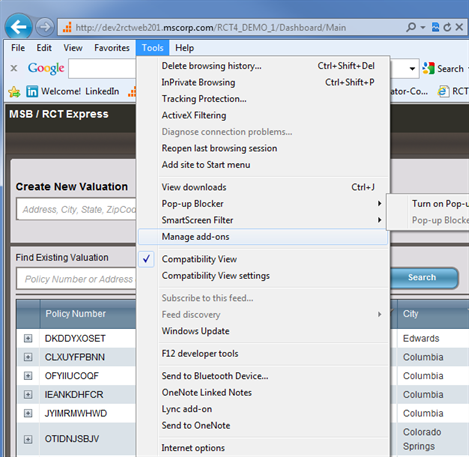
If Compatibility View is turned on, there will be a check mark in front of “Compatibility View”.
To turn this off, click the check mark. Compatibility View will be turned off and the check mark will no longer appear.
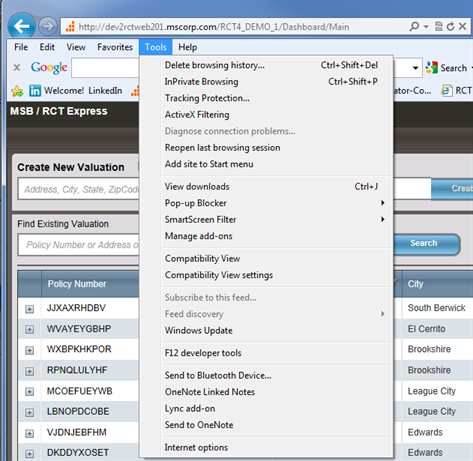
“Compatibility View” in not checked, indicating that it is turned off.
Option Three: Using Compatibility View Settings
- Go to the Tools menu and click Compatibility View Settings.
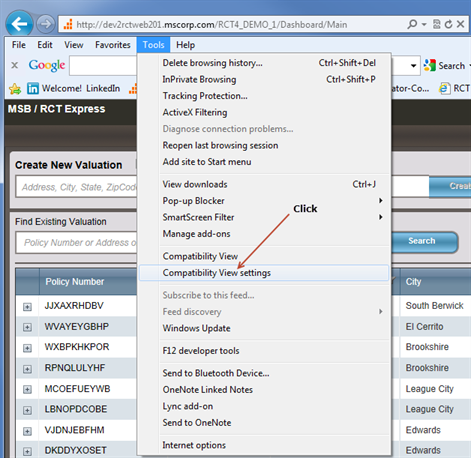
The Compatibility View Settings dialog appears:

- In this dialog, uncheck the “Display all websites in Compatibility View” option.
- Make sure your RCT Express site is NOT listed in the “Websites you’ve added to Compatibility View” box. If it is, select it and click Remove.
- When done, click Close.
Option Four: Using Developer Tools
Use this method to ensure that all settings are correct.
- Go to Tools and select Developer Tools
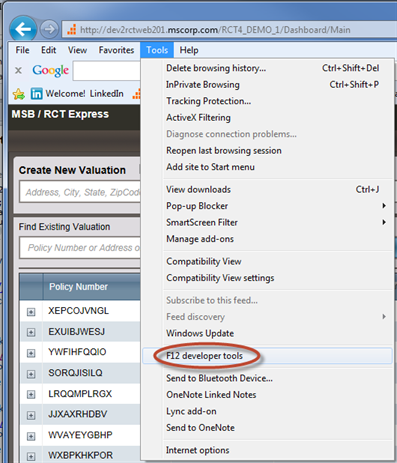
The Developer tools console displays at the bottom of the screen:
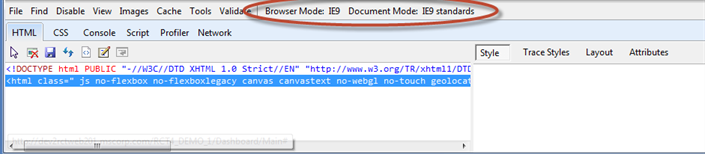
- Check two areas: Browser mode and Document mode.
- Click Browser mode and make sure Compatibility View is NOT selected. Select the mode that matches the version of IE that you have.

- Next, check Document mode and make sure Quirks mode is NOT selected. Select the mode that matches the version of IE that you have.

Making these settings will make sure that Compatibility View is turned off.
Was this topic helpful?
Click "No" to send our RCT documentation team an email.
Yes
No